Is the LED in the front panel of your Hydraloop lit up? #
No, the LED light is off. #
Step 1: Is there mains power at the wall socket? #
- YES, continue to step 2.
- NO, check your home’s power and breakers, or contact an electrician.
Step 2: Is the power cord securely plugged into both the wall socket and the back of the Hydraloop? #
- YES, continue to step 3.
- NO, plug in both ends and check the front panel LED again.
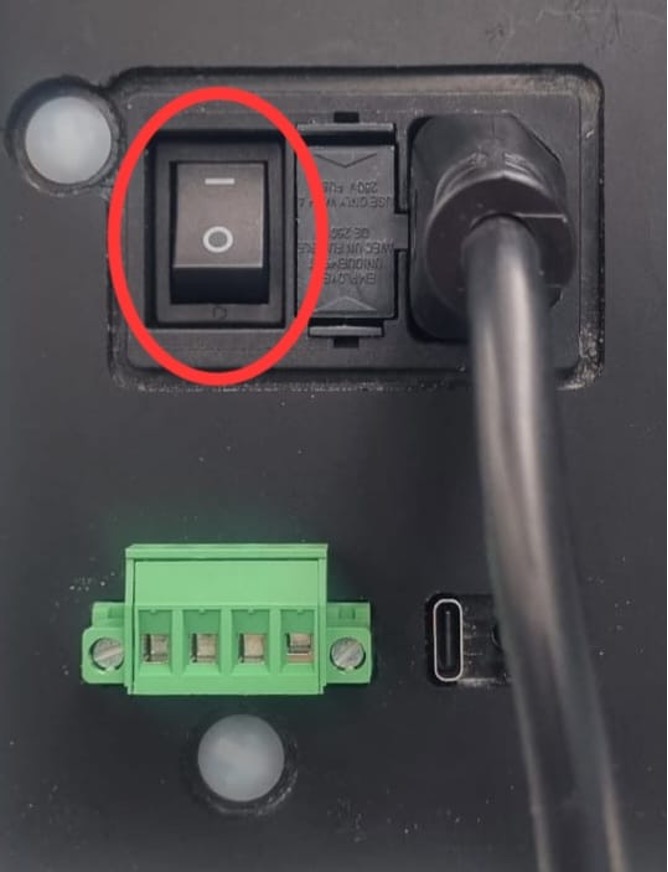
Step 3: Is the power switch on the back of the Hydraloop (ECU) turned ON? #
- YES, move to step 4.
- NO, turn it ON and check if the front panel LED lights up.
Step 4: Still no power? #
Contact your electrician or Hydraloop installer to check the high-voltage fuses on the back of the unit.

Yes, the LED light is on. #
Step 1: Check your Wi-Fi router placement #
If your Hydraloop is connected via Wi-Fi, poor signal strength may cause it to go offline.
- Is your router closer than 2 meters to the Hydraloop?
- If YES, please move the router to a distance of 2 to 5 meters from the Hydraloop. Being too close can interfere with signal strength.
- If NO, proceed to Step 2.
Step 2: Check if the internet connection has changed #
Have any of the following changed since the device was last online?
- Your internet service provider
- Your router settings
- Your Wi-Fi name or password
If YES, follow this guide to reconnect: Connecting a Hydraloop to the internet
If NO, continue to step 3.
Step 3: Check connection type – Is Hydraloop on Ethernet or Wi-Fi? #
A. LAN ethernet cable #
Make sure the Ethernet cable from your router or hub is firmly plugged into the Hydraloop Ethernet jack on the back of the ECU.
Check the LED indicators near the Ethernet port:
- Left LED (Link): ON = connection to router/hub
- Right LED (Activity): Flickering = active communication
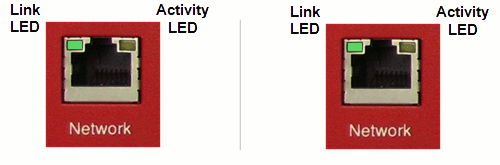
If both LEDs are OFF, contact your IT provider. The issue may be external to Hydraloop.
B. Wi-Fi connection #
Stand next to the Hydraloop and open Wi-Fi settings on your mobile device.
Look for a network name like:
Hydraloop-xx-xx-xx-xx-xx-xx
If you see this network, follow this guide to reconnect: Connecting a Hydraloop to the internet
If you don’t see this network, try the following:
- Disable mobile data on your phone
- Connect to the same Wi-Fi network your Hydraloop should be using
- Open YouTube and search “How Hydraloop Works”
- Did the video play?
If YES, your Wi-Fi is working. Return to Step 3B and retry connection.
If NO, contact your IT provider to troubleshoot the Wi-Fi.